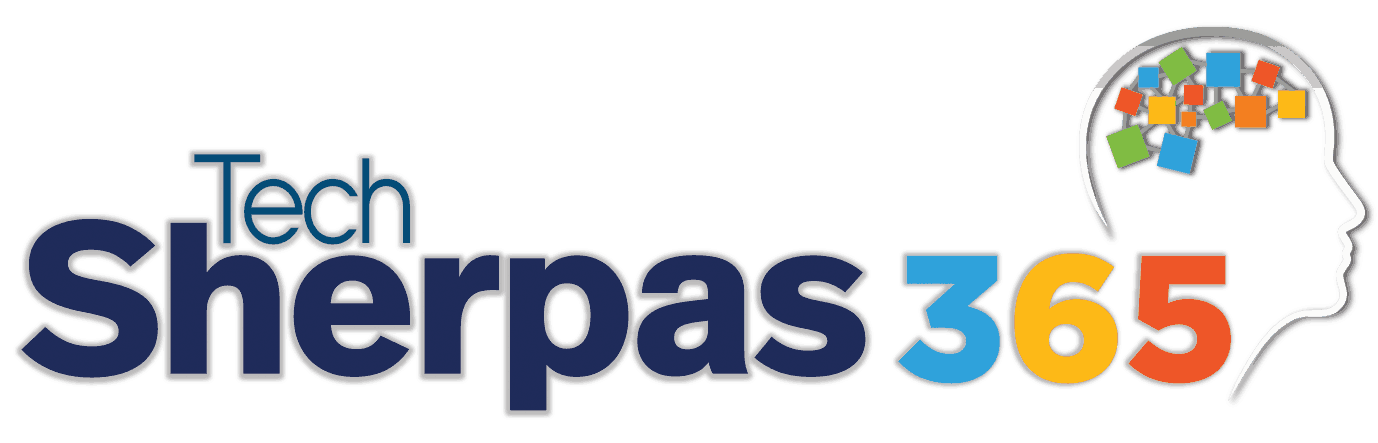We have recently written several articles revolving around cyber-, IT and computer security. While certain aspects of these topics are more complex (you can find information on further training and certifications we provide here), here are a few simple things to keep in mind, some DON’Ts as in things that you should better not do – or at least think twice about before doing so – to avoid risking your computer’s and personal information’s integrity and security.
Ways to Protect Your Information- Even Before Training and Certifications
Saving passwords on shared devices
Don’t save any passwords or PINs (Personal Identification Numbers) that grant access to your profiles and accounts on any computer devices that you share with others or that might potentially be shared with others, for example:
- Office computers
- Computers at internet cafés, public libraries or
- any kind of public computer terminals
Staying logged in on shared devices
Don’t leave the above mentioned computers without first logging out of your accounts and closing your browser tabs. (The very least you should do when leaving your office computer unattended, is using a password-protected lock-screen.) For added security, you might even want to delete your browsing history.
Leaving mobile devices unattended
That one should really be a “no-brainer”: Don’t leave your mobile devices unattended. Not only are you risking unauthorized access by other people – you are risking THEFT of the device (laptop, tablet, smartphone).
Staying on outdated operating systems/internet browsers
Don’t ignore security patches and updates for your software, especially when it comes to your operating systems and internet browsers: Many software providers frequently provide updates and patches for their products, and for a good reason. Outdated operating systems, internet browsers etc. can make you more vulnerable to malware, hacking attacks etc. (Needless to say: If you do your updates manually, make sure you are getting them from their genuine source.)
Clicking on unknown attachments
Don’t blindly click on email attachments if you don’t know or have not verified the sender. This especially refers to (but is NOT limited to) .exe and .zip files, since those formats are more likely to contain malware.
Trusting potential phishing emails that want you to “verify your account”
They might claim to come from one of your providers or even banks, and they might ask you to click on a given link to re-enter your log-in details. Make very sure that the email actually does come from the sender it claims to be coming from. Be suspicious, and when in any doubt, go to your already familiar provider’s home to log into your account and see if you are prompted to verify or change any personal information.
Storing of login information next to your computer
Don’t leave notes with your login information with your computer (i.e. on your desk, under the monitor, in your laptop case etc.)
https://its.ucsc.edu/security/top10.html
https://www.consumer.ftc.gov/articles/0009-computer-security
https://www.consumer.ftc.gov/articles/0015-laptop-security
https://its.ucsc.edu/security/training/docs/intro.pdf